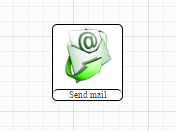User Tools
Sidebar
Table of Contents
Vortex WorkFlows
As of version 1.2.1120 the Vortex has a built in workflow editor. The workflows are connected to tables using various triggers, scripts and mapping rules and allow for automated processes to be run.
Workflows are edited in their own section in the admin tools and will be further discussed below.
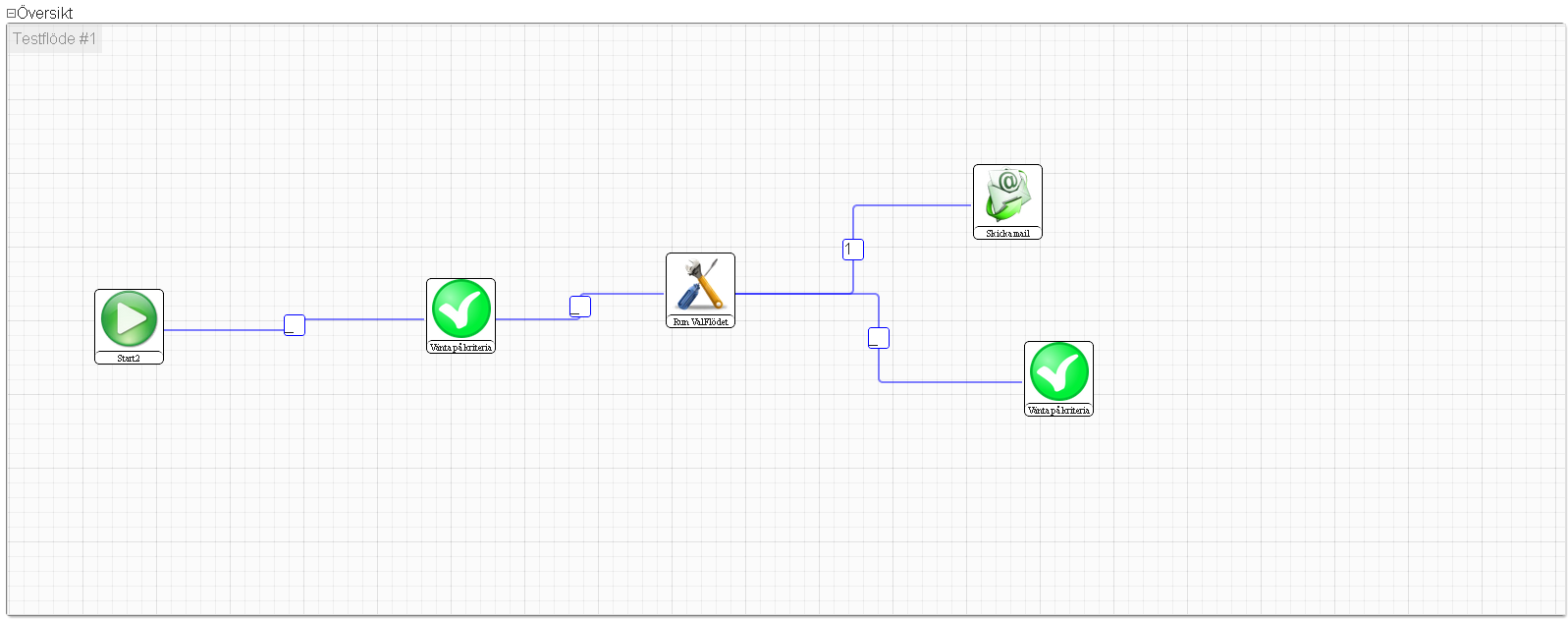
Overview
In Vortex, a WorkFlow is a predefined path of actions performed in sequence on a given object or set of objects.
A workflow can include conditionals used to determin which path the object will propagate through the workflow, dead ends that terminate the workflow prematurely as well as other workflows. Using theese building blocks workflows can be used for anything as simple as setting a status field for all new records in a table, to complex tasks including (but not limited to) calling webservices, sending e-mail messages, fetching information from the web and so forth.
The real advantage of using workflows instead of scripts is that workflows are easy to grasp as they are graphically represented to the user both during administration and in the details view of all TableRecords currently propagating a workflow. Changing the path of actions in a workflow is as easy as dragging the mouse around and changes will affect all posts that is currently propagating the workflow.
Administration - building your own workflows
If the workflow engine is enabled in your Vortex installation the workflow administration is accessable under the Admin menu. Editing workflows is done in the same way as all tables are edited. First you need to create a new workflow by entering its name in the ShowList table visible. The fields that describes a workflow are the following:
| Field | Description |
| name | The name of the workflow. Please keep theese names unique since theese are used to reference the workflow from within other workflows. |
| startnode | This is the name of the first script in the workflow. This is the entry point for the workflow. If multiple scripts has the same name, the script that was first created will have precedence. |
| data | This is the data of the workflow. This field will be automatically filled with data from the workflow edit view, please do not alter this data if you're not sure what you're doing as it will cripple the workflow. |
Workflow Scripts
All Scripts in the WorkFlow engine has the possibility to Change name, create a New connection from and Remove. Theese functions should not require any further explaining. However the common attribute Scriptmethod might be worth mentioning. The Scriptmethod attribute defines which method to execute when executing this specific script. This defaults to the execute method of the Script class, but can be changed to whatever you want. If you implement another method accepting a vxWorkFlowData parameter you can, for certain instances of scripts, point to this method instead and it will then execute when the script is run.
Standard scripts
Here is a listing of the default scripts included in the Vortex WorkFlow engine.
Checkpoint
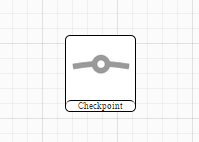 The Checkpoint is simply a marker to use for better being able to follow the path of an executing WorkFlow. It performs no action whatsoever but is good to use as a dead-end node or similar.
The Checkpoint is simply a marker to use for better being able to follow the path of an executing WorkFlow. It performs no action whatsoever but is good to use as a dead-end node or similar.
Attributes: None.
Condition
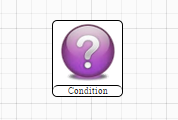 The Condition script evaluates a condition and chooses execution path accordingly. The return value of the condition is the name of the path chosen, if found. If not found the path named _ is chosen.
The Condition script evaluates a condition and chooses execution path accordingly. The return value of the condition is the name of the path chosen, if found. If not found the path named _ is chosen.
Attributes:
- Match: A SearchString to check wether the active TableRecord matches. Returns true or false.
- Get: A VXString defining what value to retrieve from the active TableRecord.
Send email
Start
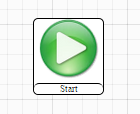 The Start script is the starting point of the workflow. If the attributes matches a saved TableRecord this workflow is started for that record.
The Start script is the starting point of the workflow. If the attributes matches a saved TableRecord this workflow is started for that record.
Attributes:
- Table: The name of the table to match. If left empty it matches all tables, to match no tables set to - or similar.
- Search criteria: A searchstring that is used to match the record.
- New post: If set to 1 this script will only match new posts, all previously created nodes will not match.
Wait for criteria
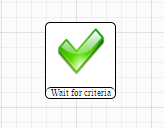 Pauses WorkFlow execution until the criteria is met
Pauses WorkFlow execution until the criteria is met
Attributes:
- Search criteria: A SearchString defining the criteria to be met, ex [step1=1]
Workflow
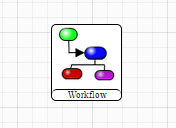 Executes another WorkFlow on this TableRecord. The TableRecord does not have to meet the target WorkFlows Start criteria.
Executes another WorkFlow on this TableRecord. The TableRecord does not have to meet the target WorkFlows Start criteria.
Attributes:
- WorkFlow: Name of the WorkFlow to execute
Making your own custom scripts
Custom WorkFlow scripts are created by adding a class extending the vxWorkFlowScript interface to the scope of the Vortex. This is done by adding it to a .php file in the scripts/ directory in the DBI.
class myFWScript extends vxWorkFlowScript {}
The class has a statically accessable member $SCRIPTDEF which is the script definition for this script. The definition is on the form: name;icon;parametername=parametervalue
Adding a log Script will look something like:
class myFWScript extends vxWorkFlowScript { public static $SCRIPTDEF = "Log;gfx/log_64_64.png;Logmessage="; }
When the script is executed the execute method is called in the class instance, and a vxWorkFlowData is passed with the call. The vxWorkFlowData contains references to all parameters and the current tablerecord on which the WorkFlow is run, and they can be accessed in the following way:
- workflow.php
class myFWScript extends vxWorkFlowScript { public static $SCRIPTDEF = "Log;gfx/log_64_64.png;Logmessage="; public function execute( &$vxWorkFlowData ) { $params = $vxWorkFlowData->currentScript->parameters; if( $params['Logmessage'] == '' ) return '_'; $vxWorkFlowData->tableRecord->set( 'logField', $params['Logmessage'] ); return '1'; } }
Tracking current workflow executions
For TableRecords that currently are connected to a not-finished WorkFlow there will be a Category shown in the details view called Active Workflows. Here the progress of all the currently connected workflows is shown.
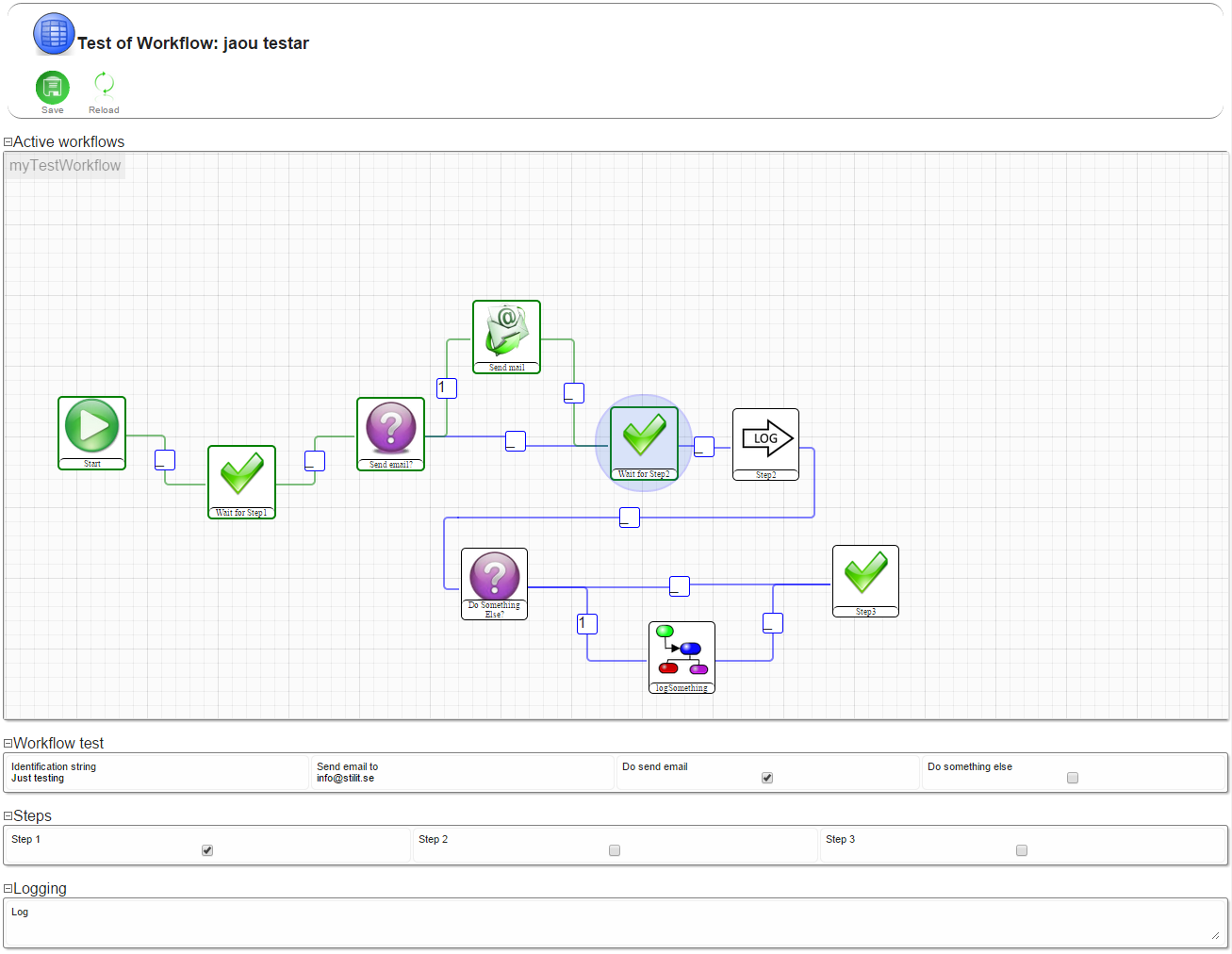
The green path is the path that the WorkFlow has taken in it's execution, and the blue circle is where it's stuck at right now.